Table of Contents
TogglePreface
In this guide, we’ll go through the process of upgrading the existing Floori account and adding a credit card to it step by step. Before we start please make sure you’re logged in to account you want to upgrade or log in at https://portal.floori.io/login.
Steps
These are the steps we will follow:
- Add billing address
- Choose plan
- Add a credit card
Instruction
Information about the current plan and any payments can be found in “Payment & Subscriptions” tab on the left side of the menu.
1. Add Billing Address
In order to upgrade Floori account and add a credit card, we’ll need to check if you have already entered your Billing Address / Invoice data. In order to do that go to “Payment & Subscriptions” tab on the left side of the menu.
If you see “No billing address found. Please add a billing address to purchase a subscription plan.” click “Add Billing Address”.
If you already have entered your address feel free to go to the next step.

This will take you to “Account Settings” menu. Here click on “Change invoice data” button.

After you click it you’ll be able to fill all needed fields with information about your company.
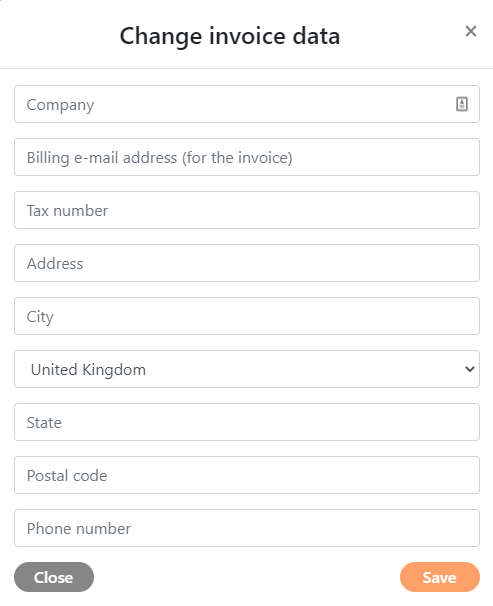
After filling it all click on “Save” button. We’ve successfully added a billing address, now we’re ready to move on to the next step!
2. Choose plan
After successfully adding an address go to “Payment & Subscriptions” tab on the left side of the menu.

Whether it’s about the Floori Lite or Floori Professional click accordingly “Change Plan” or “Purchase Subscription Plan”. Options of plans will naturally differ, but the process for getting both is the same.
After clicking, you’ll see the available plans. Choose one and click “Upgrade Plan”. This way you’ll be taken to the next step of the process.
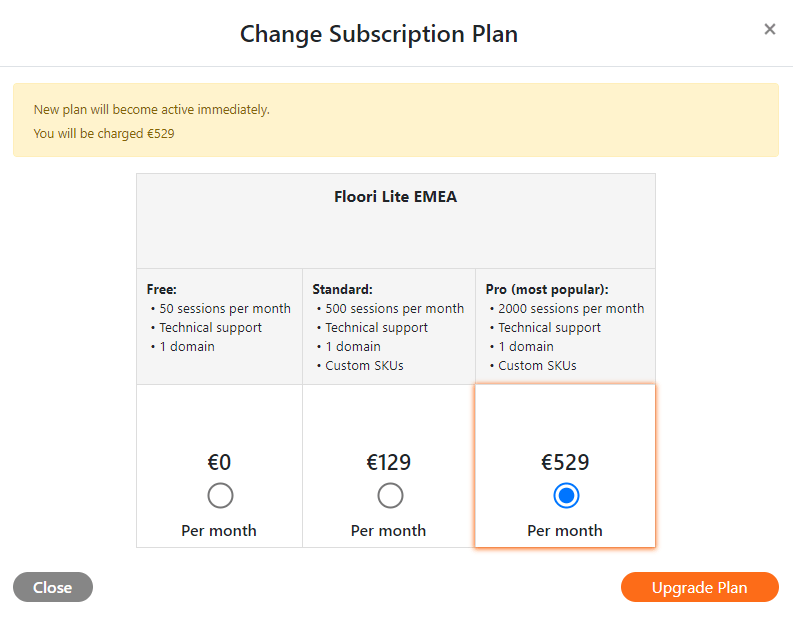
3. Add a credit card
If you’ve done the previous steps correct you’ll get to the view like this:

This is a standard Stripe payment form. Add your card information and click “Pay” at the bottom.
At the same time you should get an email with a status of the transaction.
This is it. Congratulations and welcome to Floori!
The Floori team will be happy to support you at any time using the application. If you have questions, please contact Hello@Floori.io

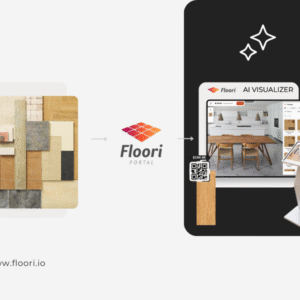
Floori Ecosystem Part III: How the Floori Visualizer Enables Manufacturers and Distributors of Engineered Wood, Laminate, LVT/SPC, Parquet, and Vinyl to Drive Customer Confidence and Conversions
Part 3 of 3 — The Floori Ecosystem for Flooring Industry This article is part of our deep-dive into the Floori Ecosystem, which combines three parts that work
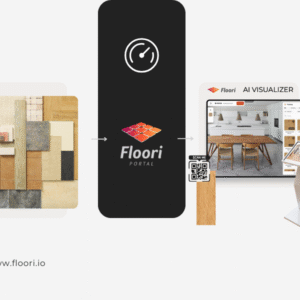
Floori Ecosystem Part II: How the Floori Portal Empowers Manufacturers and Distributors of Engineered Wood, Laminate, LVT/SPC, Parquet, and Vinyl to Control Catalogs, Branding, and Product Access
Part 2 of 3 — The Floori Ecosystem for Flooring Industry This article is part of our deep-dive into the Floori Ecosystem, which combines three parts that work
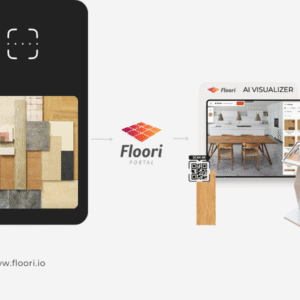
Floori Ecosystem Part I: How the Floori Scanner Helps Manufacturers and Distributors of Engineered Wood, Laminate, LVT/SPC, Parquet, and Vinyl Create True-to-Scale Digital Assets
Part 1 of 3 — The Floori Ecosystem for Flooring Industry This article is part of our deep-dive into the Floori Ecosystem, which combines three parts that work
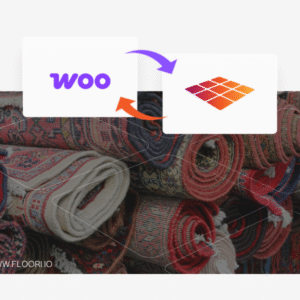
Why Rug Brands Love Our WooCommerce Plugin (And Why You Will Too)
By Nagham, Floori’s Sales Manager In this article, Floori Sales Manager Nagham shares how the Floori WooCommerce Plugin is revolutionizing rug e-commerce. From real-time product

Introducing the Floori WooCommerce Plugin: Effortless Data Sync & Sales Optimization
We Listened. We Improved. Now, Managing Your WooCommerce Store and Floori Portal Is Easier Than Ever. E-commerce businesses rely on speed, accuracy, and efficiency to remain competitive. However, many
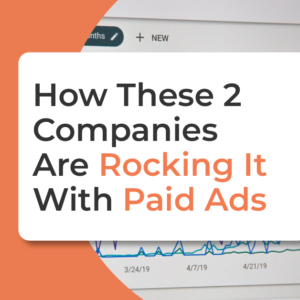
How These Two Companies Are Rocking It With The Best Performing Epoxy Ads (+ How You Can Do It Too)
In today’s digital age, social media has become an essential platform for businesses to reach and engage with their target audience. One of the critical factors in achieving success

